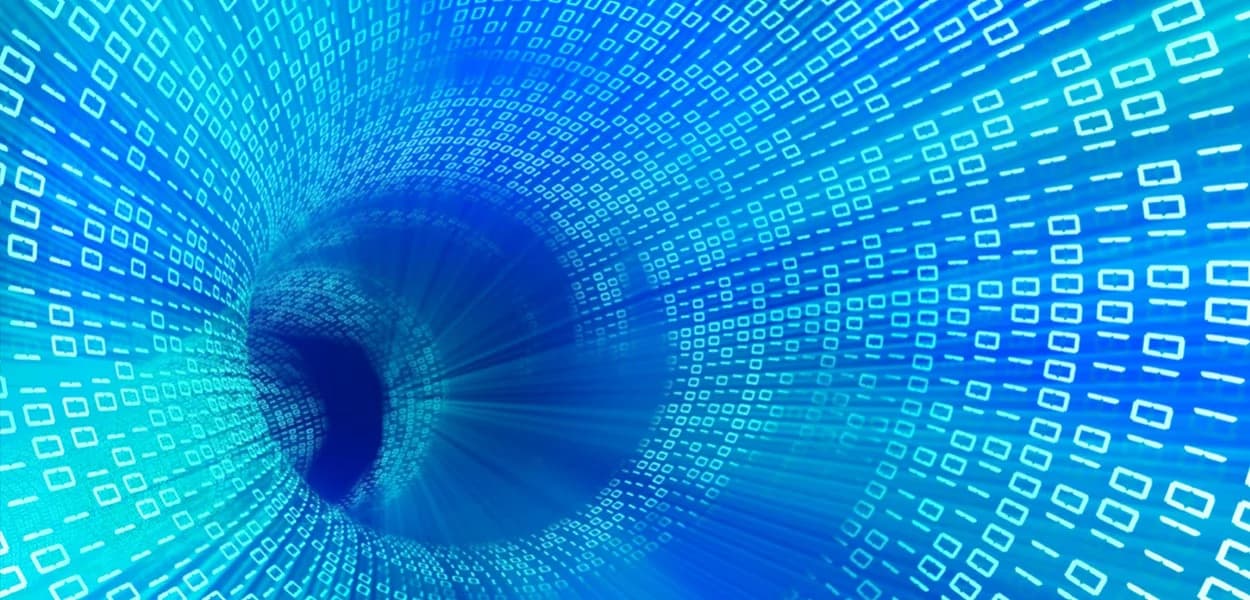
Supported Formats from CAD to XR
Powered by the Visualization Pipeline (TVP), SpinFire XR enables seamless XR data preparation and delivery. Below are all the supported inputs and outputs that are available via the pipeline.
| Inputs | File Extension(s) | 3D PDF | Alias | Creo View | FBX | glTF | JT | Maya | OBJ | STEP | STL | SVG | Unity | Unreal | VRED |
|---|---|---|---|---|---|---|---|---|---|---|---|---|---|---|---|
| Alias | .wire | ||||||||||||||
| CATIA 3DEXPERIENCE | via .3DXML | ||||||||||||||
| CATIA V5 | .CATPart, .CATProduct | ||||||||||||||
| Creo | .prt, .asm | ||||||||||||||
| Creo View | .pvs, .pvz | ||||||||||||||
| FBX | .fbx | ||||||||||||||
| glTF | .gltf, .glb | ||||||||||||||
| ICEM / Ref Manager | .sdb, .ipa, .icem, .sea, .rms | ||||||||||||||
| Industry Foundation Classes (IFC) | .ifc | ||||||||||||||
| Inventor | .ipt, .iam | ||||||||||||||
| JT | .jt, .plmxml, .vf | ||||||||||||||
| Maya | .ma, .mb | ||||||||||||||
| Navisworks | .nwd | ||||||||||||||
| NX | .prt | ||||||||||||||
| OBJ | .obj | ||||||||||||||
| Parasolid | .p_t, .x_t, .x_b | ||||||||||||||
| Revit | .rvt | ||||||||||||||
| SOLIDWORKS | .sldprt, .sldasm | ||||||||||||||
| STEP | .stp, .step | ||||||||||||||
| VRED | .vpb, .vpe |
Not in all cases. For several widely used CAD applications, the SpinFire XR installation provides an additional plugin, providing an interactive upload mechanism from the CAD application to the Visualization Pipeline and for use in XR.
Interactive uploading allows you to "save as" or export data directly from your local CAD application, rather than relying only on file-based transfers. This means you don't need to install the original CAD application on the server to process and visualize CAD data for XR, streamlining setup and reducing system dependencies.
Supported CAD applications for interactive uploading to XR include 3DEXPERIENCE, CATIA V5, Creo, Inventor, Navisworks, NX, Revit, SOLIDWORKS, and VRED.



